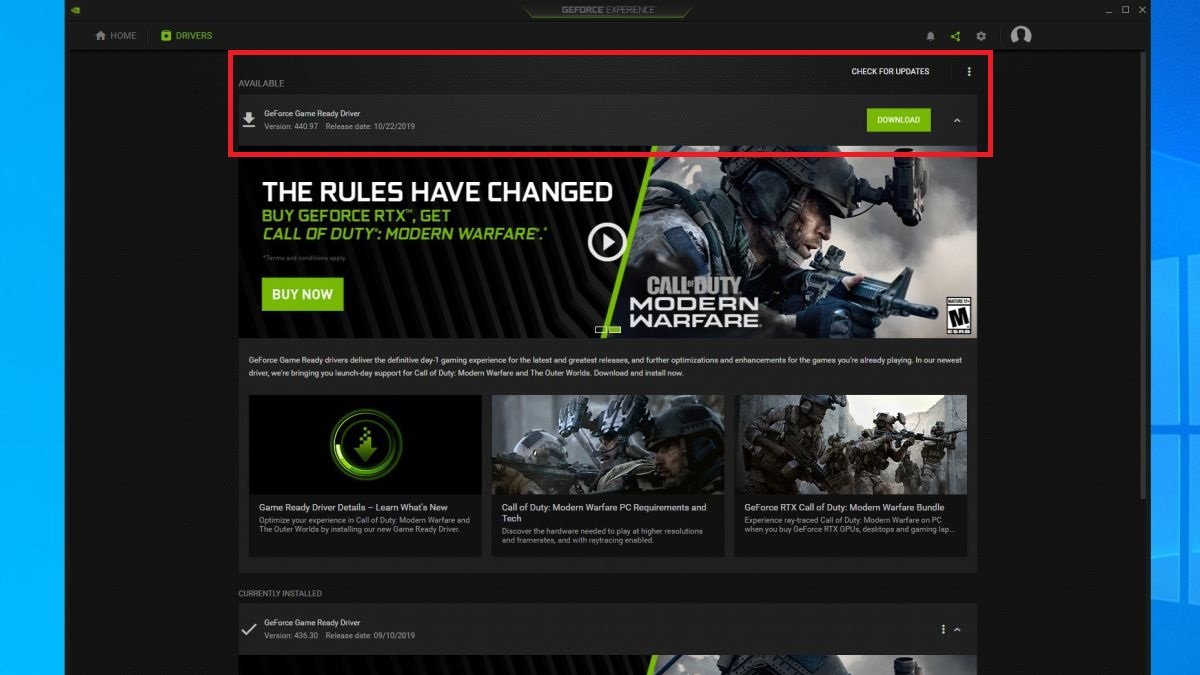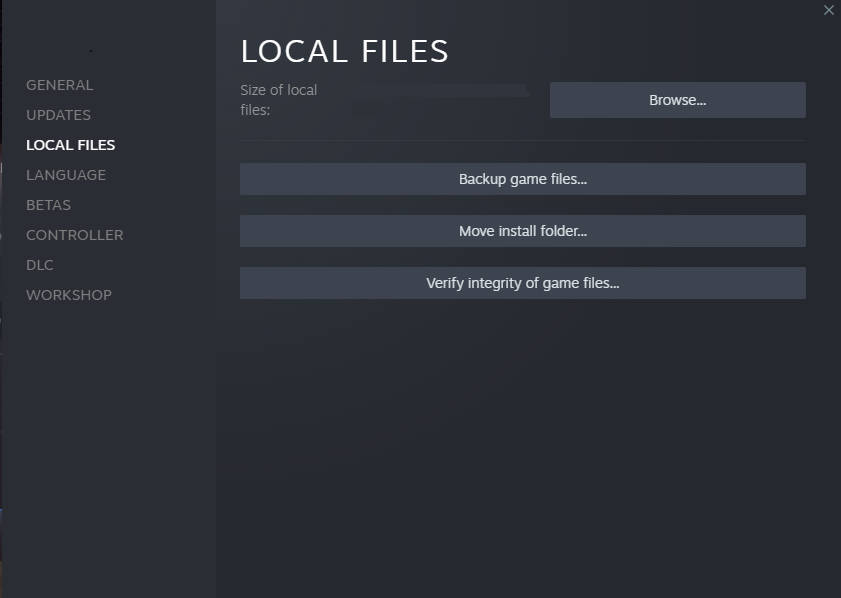Call of Duty Warzone Crashing Fix
Warzone is one of the most popular Battle Royale games on the market. With the launch of Warzone 2, hundreds of thousands of gamers have started flocking over to play the game. However, the game still has its fair share of issues. One of those issues is game crashes.
If you are dealing with frequent game crashes while playing Call of Duty Warzone, you don't have to worry anymore. Here is our complete guide on how to fix Call of Duty Warzone game crashes.
Why Does Call of Duty Warzone Keep Crashing?
Corrupted Files or Drivers
One of the main reasons that cause game crashes while playing Warzone includes corrupted files. It can be in the form of corrupted game files or windows files. Files get corrupted when you don't properly shut down your game or computer.
Directly unplugging a computer from the wall socket as it is running is a common mistake that gamers make. When game files get corrupted, they stop working and cause game crashes.
Outdated Game Files or Drivers
If you properly shut down your computer and the game, the issue might not be that the game files or the windows files got corrupted. Instead, they might be outdated.
GPU manufacturers provide regular updates for drivers of the GPUs they manufacture. The same goes for Microsoft and Windows. If you are running an older version of Windows or GPU drivers, then it might cause game crashes. Your game files might also be outdated, which can cause game crashes.
Outdated Hardware or Unnecessary Load On Hardware
Another common issue that causes game crashes when gamers play Call of Duty Warzone is outdated hardware that does not meet the game's system requirements. Many gamers ignore the system requirements and try playing the game anyways, which may cause game crashes.
However, gamers that have powerful gaming computers also face game crashes. In that case, they might be playing the game on graphics settings higher than recommended or running unnecessary applications in the background.
How To Fix Call of Duty Warzone Crashing
Verify Game Files
One of the most effective fixes for Call of Duty Warzone crashes is to verify the game files. As we have mentioned, one of the most common causes of game crashes with Warzone is corrupted game files.
When you verify your game files, the game launcher will go through all the installed game files and check for the ones that got corrupted. After finding all corrupted files, the game launcher will replace them with the correct files.
The process of verifying game files depends on the launcher you are using. Here is a step-by-step guide on how to verify game files for Call of Duty Warzone from Steam and Battle.Net.
Steam
Step 1: Launch Steam and go to your library.
Step 2: Right-click on "Call of Duty Warzone 2.0" or "Call of Duty Modern Warfare II" and then click on the “Properties” button.
Step 3: A new Steam window will pop up. From that window, click on the "Local Files” Section.
Step 4: Click the "Verify Integrity of game files..." button.
Step 5: Wait for Steam to complete verifying the files.
Battle.Net
Step 1: Launch the Battle.Net launcher and click on "Call of Duty Warzone 2.0" or "Call of Duty Modern Warfare II."
Step 2: Click on the gear icon next to the "Play" button.
Step 3: Click on the "Scan and Repair" button.
Step 4: Wait for Battle.Net to complete verifying the files.
Disabling Fully Screen Optimization & Running As Administrator
Another effective fix for Call of Duty Warzone game crashes is disabling the full-screen optimization setting for Warzone and running the game as administrator. Here is a step-by-step guide on how you can do that.
Step 1: Open the folder where Warzone is installed on your PC.
Step 2: Open the "_retail_" folder.
Step 3: Scroll down and find the "cod.exe" file.
Step 4: Right-click the "cod.exe" file and click on the "Properties" button.
Step 5: Click on the "Compatibility" section.
Step 6: Check the "Disable fullscreen optimizations" and the "Run this program as an administrator" options.
Step 7: Click on the "Apply" and then the "OK" button.
Update GPU Drivers & Windows Files
As we have discussed, another common issue that causes game crashes in Call of Duty Warzone is outdated drivers, game files, or Windows files. Make sure that the drivers of your GPU are up to date.
You can go to the GPU manufacturer's website and look for the latest drivers for your GPU and then install them on your PC. Update the game, GPU drivers, and Windows, and try playing the game to see if the issue persists.
If nothing works, you can try reinstalling your OS. However, back up all your important files because installing an OS can sometimes erase all data.
Upgrade Hardware / Adjust Graphics Settings / Close Background Applications
These three fixes are bundled into the same group because they do the same thing. All of them try to improve the performance of your PC. The first thing you can do is upgrade your hardware to meet the system requirements of Call of Duty Warzone.
Call of Duty Warzone System Requirements
OS: Windows 10 64 Bit or Windows 11 64 Bit
CPU: Intel Core i5-6600K / Core i7-4770 or AMD Ryzen 5 1400
RAM: 12 GB
DPU: NVIDIA GeForce GTX 1060 or AMD Radeon RX 580
VRAM: 4 GB
If you have a PC that meets the system requirements of Warzone, adjust your graphic settings and ensure that you are not running on ultra-high settings. Also, ensure that you are running the game on 1080P. Finally, close all unnecessary background applications while playing the game.
Conclusion
Frequent game crashes are very annoying, especially in a fast-paced game like Call of Duty Warzone. Fortunately, now you know why game crashes occur while playing Warzone and all the best and most effective fixes that resolved this issue.