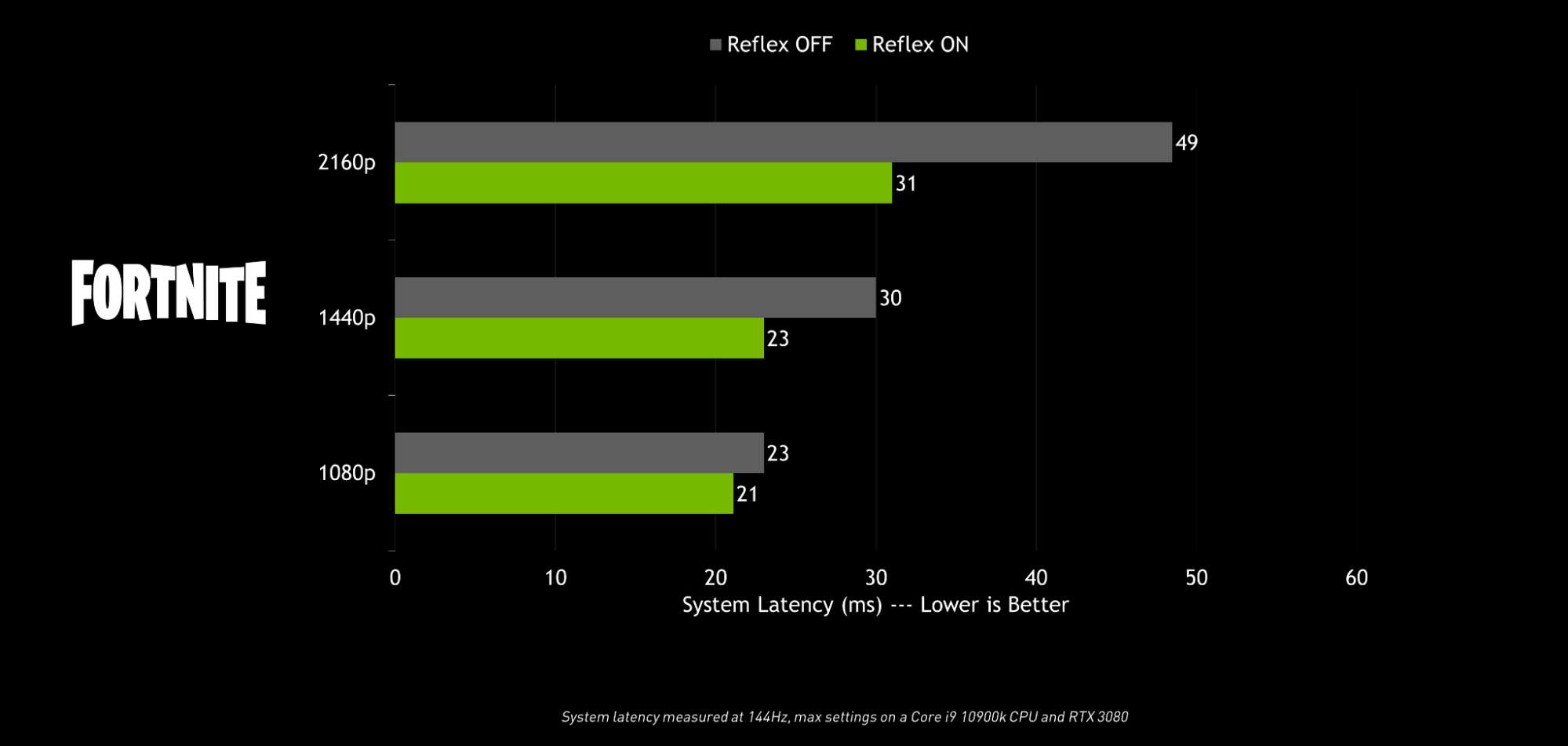Why Your Mouse Might Be Lagging & How To Fix It | WTFast
A gaming mouse is one of the few elements of a gaming PC that determines the performance of a gamer. If there is an issue with the mouse, the gamer would see a massive drop in their in-game performance. So, if a competitive gamer wants to perform at their maximum potential, their gaming mouse must have zero issues.
However, tons of gamers suffer from issues with their gaming mice. One of the most common issues that gamers have with their gaming mouse is lag. There are tons of reports on the internet of lagging gaming mice. If your gaming mouse is also lagging, then you are at the right place. Here is everything you need to know about why your gaming mouse is lagging and how you can fix it.
What Is Lag?
When you are playing a video game and are constantly pressing the buttons on your keyboard and moving your mouse around the mousepad, what you are actually doing is sending tons of information to your computer. The computer then sends out responses onto the screen or to the speakers.
As data gets transferred from the keyboard to the computer and then to the monitor, there will always be some time delay because it takes time for data to travel. Because this delay is soo small, about a few milliseconds, we barely notice it while gaming.
As you play online games, this data has to go to the video game server through the internet, and then the video game server sends some data back to your computer to be displayed on your screen. There is a delay between this transfer of data between the computer and the game server as well. Again, because it is soo small, we barely notice it while gaming.
When the dealy gets large enough to a point that you start to notice it quite easily, then it is called lag. When the delay starts to become lag, it either becomes a minor annoyance to your gaming experience, or it can be a huge detriment to your in-game performance, depending on its severity. Sometimes, the lag can be so severe that it may even cause the game to be completely unplayable.
You might be wondering how to tell if your game is lagging. Well, if things on your screen are not happening the instant you make the input and are taking a noticeable amount of time, then you are lagging.
For example, if you shoot an enemy right in the head and it takes about a second or two for the hit marker to show up on your screen and the enemy's in-game character to actually die, then there is lag.
Why Is Your Mouse Lagging?
There are several reasons why your mouse might be lagging. While some of those reasons have a direct relation with your mouse, the most common reasons don't. Here are some of the most common reasons why your mouse might be lagging.
Input Lag
The most common reason that your mouse feels laggy is input lag. Input lag is the kind of lag that has no link with the video game server. Input lag is related to the hardware only.
Here is an example of input lag. Imagine that you are trying to aim by moving your mouse. When you move your mouse, the aim does not start moving instantly, rather, your aim feels as if it is lagging behind the movements of your mouse. This is input lag, and it can mess up your aim really badly.
Network Lag
Sometimes it is not the hardware of your computer that is causing the lag, and it is the network that is actually making your mouse feel laggy. This can be due to some issue with your internet connection. Network lag can also occur when you connect to a game server that is far from your geographical location.
Issues With The Mouse Itself
The thing is, gaming mice rarely have any issues with them. So if you feel that your mouse is lagging, it is probably because of either input lag or network lag. However, we can not rule out the possibility of issues with your mouse. There definitely is a possibility that your mouse has some issues that might be causing it to feel laggy.
What Is Input Lag And How Does It Affect Aim?
As we have already discussed, when you start to notice that your mouse is feeling laggy, the most common reason for that is input lag. Input lag is the delay between the inputs you make on your input devices and the responses that are to be displayed on the screen.
Imagine that you are trying to aim with input lag. As you move your mouse, the time it takes the movement of your mouse to be converted to the movement of the crosshair is quite large, so the aim always feels lagging behind the movement of the mouse. Because of this, as you move your mouse just the correct distance that would move the crosshair on an enemy, the crosshair would be lagging behind. To compensate for that, you will move your mouse even more which will overshoot the aim, and the crosshair will land further.
The above example shows one of the most common ways how input lag decreases the in-game performance of a competitive gamer. Input lag almost always has an effect o your aim. It is because of this reason that most gamers try to reduce as much of the input lag as possible.
How To Reduce Input Lag For A Lagging Mouse
One of the best ways that you can reduce the input lag that you are dealing with is by getting a higher framerate. When the framerate is high, the input lag automatically starts to decline. It is also why most gamers prefer to have framerates over 140 FPS despite having a 60 Hz refresh rate monitor.
To improve the framerate that you are getting, you can try getting new and better-performing hardware. For example a new graphics card or a processor. However, not everyone has extra cash laying around to spend on computer hardware. So the next thing that you can do to increase the framerate is lower some of the graphics settings.
For competitive gamers that are playing video games on a mid-range PC, it is recommended that they play on the lowest settings possible. Only then will they be able to reach a competitive framerate.
The second thing that you can do to improve some of the input lag that you are having trouble with is to cap the framerate. When you cap the framerate from 150 to let's say 120, the render queue gets reduced which helps a lot in reducing the input lag.
However, if you do not want to cap the framerate, NVidia has come up with a great technology that helps in the reduction of input lag without the need to cap the framerate. This technology is called NVidia Reflex, and it is available in almost all games these days. However, you will need an NVidia GPU for that.
To enable NVidia Reflex, just go to the in-game settings and find the NVidia Reflex option. This option is usually in the video settings section. Simply set the NVidia Reflex option to Enabled + Boost.
Fixes For A Lagging Mouse
If you are dealing with a lagging mouse, the best thing that you can do is try to reduce some of the input lag. However, if that doesn't work, here are some other fixes that you can try.
Update the drivers of your mouse.
Clean the sensor by rubbing some cotton on the bottom of your mouse.
Make sure there are no severe bends in the wire of your mouse.
Try connecting to a different USB port.
Check the batteries if you are using a wireless mouse.
Check for damages on your mousepad or simply get a new one.
Reducing Network Lag For A Lagging Mouse
Sometimes it is not the input lag that is causing your mouse to feel laggy, rather, it is the network lag. However, this rarely happens. Regardless, you should check your network connection for any issues. Make sure that nothing is being downloaded while you are playing games.
Also, make sure that there is no other kind of unnecessary load being placed on your bandwidth. Another thing that you can try is getting a wired connection and getting rid of your wireless connection.
WTFast The Ultimate Solution For Network Lag
If you have trouble getting rid of the network lag or you don't have the time to diagnose the issue and find the fix for it, then you should give WTFast a try. WTFast is an all-in-one solution for all kinds of network-related issues, including lag. WTFast works by switching your connection onto a network that is optimized for game data traffic. Try WTFast today for a lag-free gaming experience.