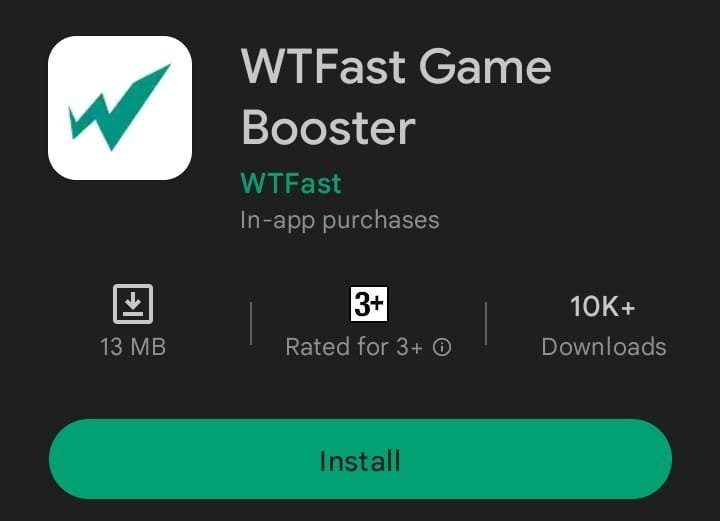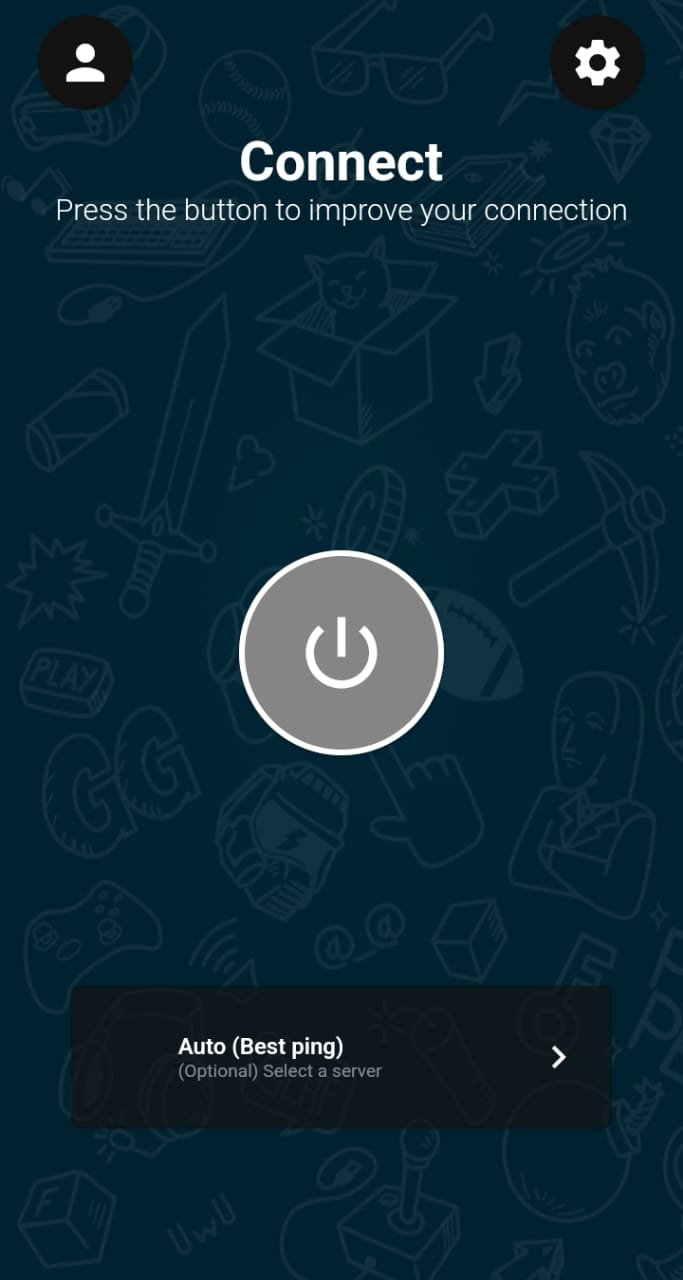How To Play Online Games With WTFast Mobile
Have you been dealing with network-related issues while playing video games like PUBG Mobile or Call of Duty Mobile? You are not alone. Many mobile gamers deal with these issues every day, which causes their mobile gaming experience to get ruined.
Fortunately, you are at the right place if you are facing the same issues and want to get rid of them once and for all. The one-stop fix for all those issues is WTFast Mobile, and here is our complete guide on how to play online games with WTFast Mobile.
Downloading & Installing WTFast
Before you can start using WTFast Mobile for online gaming, you need to download and install it, as it is with any other mobile application. Fortunately, WTFast Mobile is available on both Android and iOS devices.
Start by searching for WTFast from the App Store (for iOS users) or PlayStore (for Android users). From the search results, click on the one that says "WTFast Game Booster." After that, all you have to do is click on the install button. Doing that will automatically start downloading the WTFast Mobile app. Once downloaded, the app will automatically get installed.
After installing the app, the privacy info section for WTFast Mobile will pop up on your screen. However, the privacy info section might not open up automatically. If the privacy info section doesn't open automatically, you will have to launch the WTFast app. Go through the privacy info and click on the "Next" button.
Signing Up With WTFast & Logging In
Now that you have successfully downloaded and installed the WTFast Mobile app, we can start signing up for WTFast Mobile. Doing this is a necessary step. It is because you won't be able to use WTFast Mobile without signing up with the platform.
To start the sign-up process, find the icon for WTFast Mobile on your mobile device and tap on it to launch the application. As the application starts, the login page will open up. If you have already signed up with WTFast, you enter those credentials to log in to WTFast Mobile and start using the application.
However, if you haven't signed up with WTFast, click on the "Sign up now" icon, which is located at the bottom. Once you do that, the sign-up page for WTFast Mobile will open up. You will be required to enter the email you wish to use to sign up with WTFast, create a name, and create a password.
Once you have entered all that information, click on the "Terms of Use, Privacy Policy" option, which is located at the bottom, to view the "Terms of Use" page. Go through the "Terms of Use" page and then check the "Yes, I agree to the: Terms of Use, Privacy Policy" box. After doing all that, click on the "Create Account" button. You might also have to verify your email by checking your inbox.
Running An Online Game With WTFast Mobile
After signing up with WTFast Mobile and logging in, we can now move on to using the application while playing online video games. Start by launching the WTFast Mobile application. There are two ways you can use WTFast Mobile for online gaming. Both are explained below.
The first method is for people who want to select a server themselves for the game they are trying to play. To do that, go to the home screen of the WTFast Mobile app and click on the "(Optional) Select a server" option. The app will show you a bunch of servers you can connect with. Select the server that has the best ping and then click on the "Connect" button.
However, to use this method effectively, you must know what servers are available for the online game you are trying to play. The WTFast Mobile app might show you a particular server with low ping, but the game you want to play might not have servers for that location.
The second method is for gamers who want WTFast to take care of everything. Start by going to the home screen of the WTFast Mobile app. After that, click on the settings icon, which is located in the upper right corner. Doing that will open a drop-down menu. Click on the "Installed Games" option from the drop-down menu and select the game you wish to play. After that, connect to the server with the lowest ping.
Once you have WTFast connected to a game server, using any of the two methods above, you can simply launch the game and enjoy a lag-free gaming experience.
Why You Need WTFast Mobile
You might be wondering why you need WTFast Mobile in the first place. The thing is, network issues with mobile gaming can be very annoying and cause you to lose more gunfights and matches. Those issues can include lag, rubberbanding, packet loss, and more. The problem with all these issues is that there is no straightforward method to fix them. On top of that, if you run into a bad routing issue, it is almost impossible to find a fix. There is not much you can do about bad routing.
WTFast Mobile is a Gamers' Private Network or a GPN. The WTFast Mobile application provides gamers access to a separate route that has less traffic, is optimized for gaming, and is much more stable. On top of that, WTFast Mobile also reroutes your connection for the shortest distance possible. This way, WTFast Mobile not only fixes lag and packet loss but also fixes bad routing, which allows mobile gamers to get the lowest ping possible.
Summary
To play online games with WTFast, start by downloading and installing it. After that, you need to sign up to WTFast and log in. Once that is done, you can either select a server or the game and turn on WTFast.