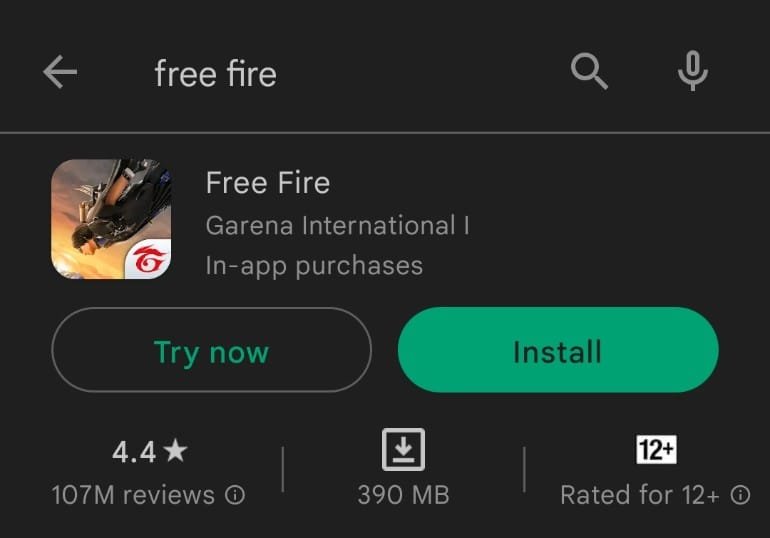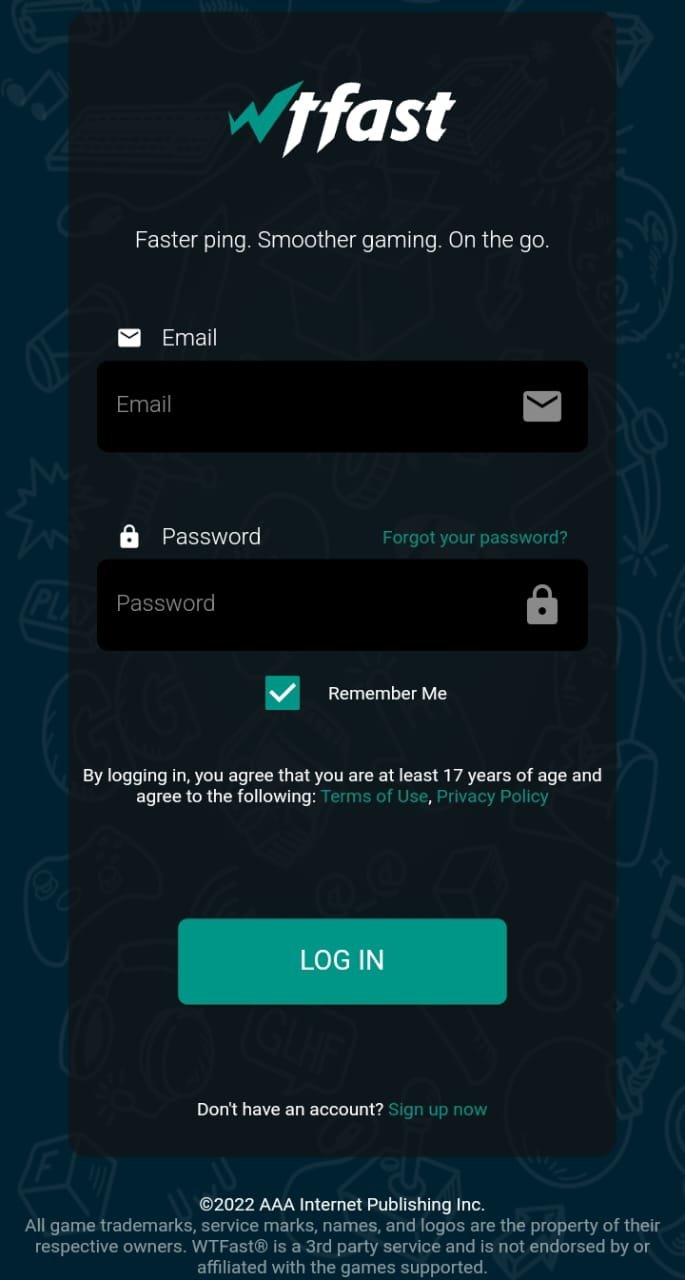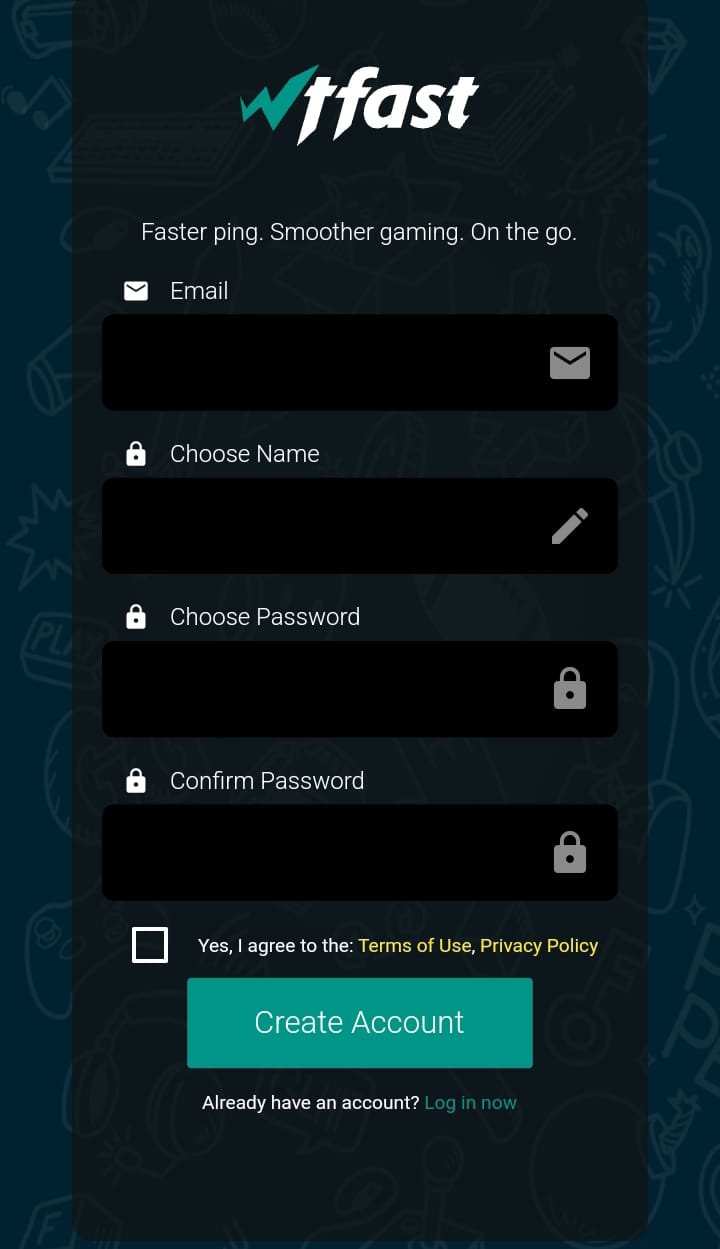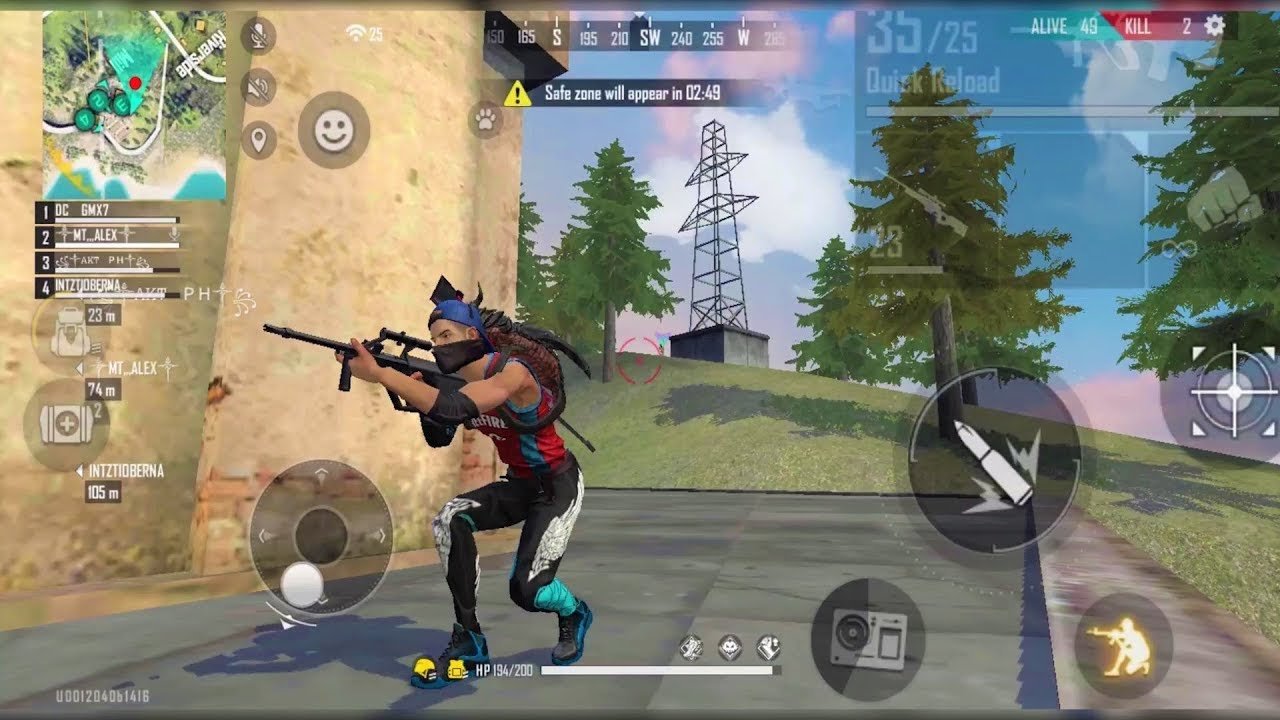How To Play Free Fire With WTFast
Free Fire is probably one of the most competitive Battle Royal games on mobile devices. The game also has an esports scene that includes thousands of professional players competing in large-scale tournaments that take place regularly each year.
The competition in Free Fire is fierce, with no room for mistakes. If you are not performing at your best, the enemies will take advantage and remove you from the battlefield.
For that reason, issues like lag or ping spikes are some of the worst things that Free Fire players experience. Lag and ping spikes create a significant disadvantage for Free Fire players.
If you want to eliminate all network-related issues, you are at the right place. Here is our complete guide on how to play Free Fire with WTFast, the one-stop solution for lag, ping spikes, and more.
Updating Free Fire
Before you can start using WTFast to play Free Fire, you must ensure that you have the updated version of the game. If you have installed an older version of the game and the files are not up to date, WTFast might not work properly.
To download the updated version of Free Fire, go to the Google Play Store if you are using an Android device or the Apple App store if you are using an iOS device. After that, type Free Fire in the search bar and search for the game.
From the search results that show up on your screen, click on Free Fire. Once you do that, the official Free Fire page will open up. If the game is installed on your mobile device, and an update is required, you will see a button labeled update. Click on the update button and wait for the latest version of the game to get installed on your mobile device.
Downloading & Installing WTFast Mobile
Now we can move on to downloading and installing WTFast. Search for WTFast in the Apple App Store or the Google Play Store, and click on the search result that says WTFast Game Booster. Click on the install button, and WTFast will start downloading. Once downloaded, the application will automatically install on your device.
Once WTFast gets installed, a privacy info section will pop up on your screen. Go through the privacy info and click on the next button. However, sometimes the privacy info section does not open automatically. If that's the case, you will have to launch the application.
Signing Up with WTFast & Logging In
After downloading and installing the WTFast mobile applications, you must sign up for WTFast. Without signing up with WTFast, you cannot use the application. To sign up for WTFast, start by finding the WTFast mobile application on your mobile device and then clicking on it.
After launching the application, the login page for WTFast will appear. You can't log in because you have not signed up with WTFast. Click on the “Sign up now” icon, which will take you to the signup section for WTFast. Enter the email you wish to use to sign up with WTFast. Come up with a username and a password, and enter them in their dedicated sections.
After entering all that information, click on the "Terms of Use, Privacy Policy" option and go through the terms of use. Click on the "Yes, I agree to the: Terms of Use, Privacy Policy" box and then click on the "Create Account" button.
Once you do that, go to your inbox to see if you received a verification email. Follow the steps mentioned to verify your email. Once your email is verified, you can use the credentials that you created to log in to WTFast.
Playing Free Fire with WTFast Mobile
After signing up for WTFast, launch the application and log in with your credentials. Once that's done, you can start using it to play Free Fire and enjoy all the benefits. There are two different methods of using WTFast with Free Fire. Here are both of those methods explained in detail.
The first method requires gamers to select a server themselves. This method is for players who wish to play the game on a particular server. Launch WTFast and go to the home screen. After that, click on the "(Optional) Select a server" option. A bunch of servers will appear on your screen. Click on the server you wish to play Free Fire on and click on the "Connect" button.
However, not everyone wants to select a server themselves. Some players prefer the application to take care of everything. The second method is for players who don't want to go through the hassle of selecting a server.
Launch WTFast and go to the home screen. Click on the settings icon in the upper left section of the screen, which will open a dropdown menu. Click on the "Installed Games" option from the dropdown menu. After that, select Free Fire and click on the "Connect" button.
Why You need WTFast Mobile For Free Fire
By now, you might be wondering why you even need WTFast. As we have already mentioned, Free Fire is a competitive game with a massive esports scene. In a competitive game like that, there is no room for issues like lag or ping spikes. You will be at a significant disadvantage if you have lag or ping spikes while playing Free Fire.
The problem with lag and other network-related issues is that they are hard to diagnose and even harder to fix. There are hundreds of possibilities that might be causing lag or other network issues, and there are even more potential fixes for them. The worst part is that none of those fixes guarantee to remove those issues.
WTFast is an all-in-one solution for all kinds of network issues. WTFast is a gamer's private network that works by switching your internet connection onto a network optimized for game data traffic. To enjoy a lag-free gaming experience playing Free Fire, try WTFast mobile today.