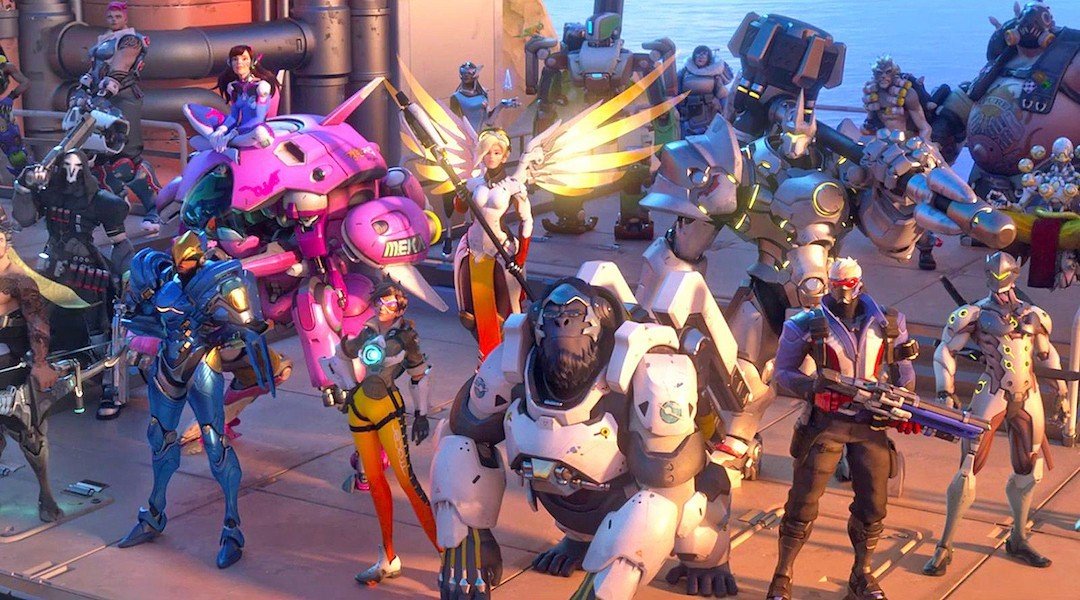How To Fix Overwatch Lag & Rubberbanding Issues
Although Overwatch was initially released on the 24th of May 2014, its developers, Blizzard Entertainment, allowed an open beta pre-release for players who have preordered it. The game's open beta was available to players on the 5th and 6th of May 2016. Unexpectedly the open beta managed to pull in 9.7 million players. Keep in mind that these all paid full price before experiencing the game.
It took only five months after launch for Overwatch to have their esports league announced, called the Overwatch League (OWL). After being announced in November 2016, OWL's first inaugural season took place in 2018 while having a total prize pool of a whopping 3.5 million USD.
When it comes to player count, the game was able to compete with the legendary CS GO. While CS GO has a concurrent player count of one million players in 2021, Overwatch managed to attract around 600,000 to 900,000 players in 2021.
Needless to say, Overwatch is an extremely popular game and also has a huge esports scene. Even though Overwatch has massive support both from players and its developers, it is no stranger to network issues and lag. The huge number of players that play Overwatch is synonymous with the number of players who complain about lag and post it on the internet.
Let's investigate the extensive world of Overwatch lag and figure out the answers to questions like, "what causes Overwatch lag" and "how do I fix Overwatch lag".
What is Overwatch Lag
Lag happens when players move their mouse or press a key on their keyboard, and experience a time delay for the appropriate change to happen on their screen. This happens because sometimes it takes more than usual time for the information provided by the player’s mouse or keyboard to reach the game server and then back to your computer.
To understand this let's take the example you trying to activate the blizzard ultimate of Mei. Let’s say that you pressed the key for activation of the ultimate but the blizzard did not activate at the instant you pressed the key rather it took some time of say 0.5 seconds. Non-gamers might say it's only half a second how could that make a difference, what they don’t know is that in that half a second, McCree could activate his deadeye ultimate and instantly kill you.
What Causes Overwatch Lag
The general explanation of lag remains the same but, because several different types of experiences fall under lag, a player might misdiagnose the cause of lag and not find an accurate solution. Lag is narrowed down to having two major causes. The first cause is network-related. Experiences such as rubberbanding and ping spikes are caused due to a network-related issue. High ping is a common network-related issue that causes network lag. We will discuss high ping and network lag further.
The second cause of experiencing lag is hardware-related. Since lag is the time delay experienced after sending input and waiting for a change on the screen, input lag and stuttering also fall under this definition. Both these issues arise due to the limited performance of hardware and low fps.
What is Ping
While lag is the time delay between an action that takes place on the screen and the input that was made for it, ping is the measure of the time delay that it takes the input to reach the game server from a computer, then back to the computer. In other words, ping is the measure of time that it takes a packet of information to go from point A to point B then back to A. Ping is measured in milliseconds (ms).
The speed at which data travels is limited. Data can only go move so fast through a network. Hence, if you want to lower your ping, the only variable that you can change is the distance between you and the game server. The further you are from the game server the higher the ping will be and the closer you get, the lower the ping. It's clear that changing your location just for getting a lower ping is not a reliable solution. One way to lower your ping is to select a games server that is closest to you. More fixes to lower ping are discussed further.
High Ping and Issues Related to It
While ping may get close to zero in certain situations like LAN events, it will never be exactly zero. It will always take some time for data to go from point A to point B because the flow of data can never be instantaneous.
Overwatch Ping Issues
Ping only becomes a problem when it gets too high. High ping can cause all sorts of problems, including network lag and rubberbanding. Low ping is not noticeable while gaming, but when ping gets too high, it starts to cause a reduction in your in-game performance. Sometimes it can even cause a game to be unplayable.
Overwatch Network Lag
The most common issue that is caused due to high ping is network lag. It is fairly simple to understand this relation. If it starts taking longer for the input you make to reach the game server and then a response from the game server back to your computer, the game server won't be able to send or receive data in time.
Imagine trying to play Overwatch, but every time you shoot at an enemy, it takes up to three seconds for the shot to register and the hit marker to show up on your screen. This is an example of network lag.
Overwatch Rubber Banding
Rubberbanding is a name given to a phenomenon where the player model or in-game character appears to jitter and move back and forth. It feels as if the in-game character is tied to a rubber band and can’t move forward.
While experiencing rubberbanding, a player will be trying to move their character forward but, as the character moves 1 meter forward, it will jump back half a meter backward. While being in a competitive environment, this rubberbanding issue can create an enormous disadvantage and potentially even cause the player to lose the match.
What is Good Ping
We have discussed what ping is. We have also discussed, what kind of problems high ping can cause. However, there needs to be a guide that helps people understand what high ping actually is and what ping is good. Here is our version of this guide.
Exceptionally Great Ping – Below 20ms: Getting to play games on a ping lower than 20ms is a dream of every gamer. This is because 20ms is not something that an average gamer will be able to achieve. For players to achieve a ping below 20ms, they need to be very close to the game server that they are connected to. Not a lot of people have that luxury. If you are getting a ping below 20ms, then you absolutely do not need to worry about your network, it is working perfectly.
Very Good Ping – 20ms to 70ms: If you have a great gaming setup with a great network connection, a realistic ping that you can expect from it is around 20ms to 70ms. This is not a bad ping by any standard. With a ping below 70ms, you will not experience any kind of lag, and your in-game performance will be unhindered.
Good Ping – Below 100ms: The recommended ping for a good gaming experience is below 100ms. If you are playing Overwatch and get a ping that is below 100ms, then you are in the safe zone. However, as you start getting closer and closer to 100ms, you will start to notice some network lag but nothing game-breaking.
Playable Ping – 100 to 150ms: If you are getting a ping over 100ms up to 150ms, the game will remain just playable. In other words, you will definitely notice some network lag, and it will cause some reduction in your in-game performance but, you will still be able to have a somewhat enjoyable experience.
Unplayable Ping – Over 200ms: Ping that is over 200ms is not acceptable at all. If you are getting a 200ms ping in Overwatch then there is a serious issue in your network that you need to take a look at. Ping over 200ms will cause some serious lag and may even cause rubberbanding.
Overwatch – Hardware Fixes
Hardware-related issues that cause Overwatch lag can sometimes be easy to diagnose because they all revolve around one premise that your PC is not able to crank out a high framerate. The reason for this can range from as simple as your computer system not meeting the system requirements of the game, all the way up to tons of applications running in the background and causing unnecessary stress. However, some hardware-related issues may be difficult to diagnose. For example, trying to figure out if the latest driver is increasing FPS or lowering FPS. Here are some of the most common hardware-related fixes that you can try. These fixes are selected based on a high success rate.
Hardware Upgrades
When game developers release a game, they also release the minimum system requirements that a gamer may need for their computer to meet in order to run the game. If you are playing Overwatch and are facing severe framerate drops it is best that your first take a look at the system requirements of the game.
Overwatch Minimum System Requirements
OS: Windows 7 (64 bit) or newer.
Processor: Intel Core i3-2120 3.30GHz or better / AMD Phenom X3 8650 Triple-Core or better.
Memory: 4 GB RAM.
Graphics: NVIDIA GeForce GTX 460 or better / AMD Radeon HD 4850 or better.
DirectX: DirectX 9.
Network: Broadband Internet connection.
Storage: 30 GB Storage.
Sound Card: DirectX Compatible.
If your computer does not meet or exceeds these system requirements then you will definitely face framerate drops. The only solution now is to get better hardware that is at least similar to these system requirements.
These system requirements should be taken with a grain of salt because even if you meet the minimum system requirements of a game, this does not mean that you will get above 60 FPS. To get more than 60 FPS and reduce any chance of input lag we recommend that you at least upgrade your processor and graphics card to a better one, and also upgrade from 4GB of RAM to 8GB.
Graphics Settings
If your hardware is better than the minimum system requirements of Overwatch and you are still experiencing lag, it is better to perform further diagnostics before moving further to network-related fixes.
First of all, go into the game settings menu and check if the game is running on a higher preset than what your computer can handle. Even if your computer exceeds the minimum systems for Overwatch by a great margin, framerate can have a drastic effect on what graphics settings you choose to run the game on. This is because the minimum system requirements are based on 1080p resolution and a particular graphics preset.
To reduce Overwatch input lag, go to the in-game graphics settings and make sure that the resolution is not set over 1080p. Now make sure that the resolution scaling factor is not over 100%.
The next thing that you should change in your graphics settings is V-Sync. V-Sync is a technology that reduces screen tearing but, it induces tons of input lag. If you are ok with screen tearing then you should turn off V-Sync.
Play around with the graphics settings until you find the ideal balance between quality graphics and framerate. Try lowering a few settings and see how your game looks and how much does the framerate changes.
Closing Background Applications
You need to make sure that you are not forcing unnecessary load on your computer hardware in terms of multiple active applications. Close all applications that you are not using although, discord and TeamSpeak are fine.
For some applications, you will need to open the task manager and manually deactivate them from there. Do this by right-clicking on the application that is not in use, and click end task but make sure that you avoid doing this to applications that you don't know about.
Repairing Corrupted Game Files
Game files can quite often get corrupted. When your game files get corrupted, your game may not work properly. With corrupted game files, you can experience frequent game crashes and even lag. To eliminate these issues, you can try repairing game files. Game launchers usually have an option that allows you to do this.
Driver Updates
Hardware manufacturers regularly release updates for their hardware. This is true for software developers as well. They do this to eliminate any sort of bugs and issues that may cause their product to perform incorrectly. If you do not remember updating either your game, windows, or your graphics drivers, then it is a good idea to do so now. This may reduce lag.
While it is a good idea to keep all your drivers up to date, sometimes a new driver or windows update may cause a drop in performance. If you have recently updated a particular driver and you have started experiencing lag right after doing the update, then you can try reverting back to a previous version of the driver.
Overwatch – Network Fixes
So you have confirmed that your hardware is not causing the lag and, you have also performed all the necessary fixes that will eliminate a low fps problem. Now, you can be certain that the lag is caused by a network-related issue and move onto figuring out a solution for this.
You should keep in mind that fixing a network-related issue can be much more difficult than fixing a hardware-related issue. This is because network-related issues are mostly hit and trial. For example, someone experiencing Overwatch rubberbanding might perform one fix and it might work for them but it might not work for you.
We have made a list of the most effective fixes for a network-related lag issue that we could find. Keep in mind that just one of these fixes might not fix your lag and you may need to try all of them before seeing a result.
Ethernet Connection
For both gamers who are experiencing lag in Overwatch and gamers who aren't, we recommend using a wired connection from your PC to the internet router instead of a wireless connection. Using a wireless connection for competitive games, especially with a cheap wireless router, will have a high chance of ping spiking and rubberbanding.
Gaming Routers
If you cannot get a wired connection, we suggest getting a router dedicated for gaming use. Even if you have an expensive gaming router, we recommended that you place it as near to your computer as you can. Gaming Routers are designed to stabilize your ping and prioritize the bandwidth to your computer. With a gaming router you can experience significant improvement in your Overwatch rubberbanding and network lag issue.
Background Updates and Downloads
Windows often initiates downloading an update automatically whether you are playing a game or not. When there are large updates being downloaded in the background while you are playing Overwatch, your bandwidth starts to receive an unnecessary load. This can cause you to experience network lag in the form of high ping or rubberbanding.
To eliminate these problems it is best that you make sure that there are no updates or large files being downloaded in the background while you are playing Overwatch.
Network Limitations
The internet connection that your ISP is providing you is not always optimized for gaming. The bandwidth that you are currently getting may also not be enough for gaming. When you factor in the several family members that are also using this internet connection and squeezing out most of the bandwidth for their downloads, there is not much bandwidth left for your gaming.
One way to get rid of this problem is to get a separate internet connection. This, however, is not always possible for some people. The other thing you can try is increasing your bandwidth. These fixes may help reduce the lag you are experiencing in Overwatch but do not come with a guarantee.
Overwatch Lag Fixes
Other fixes that may help reduce Overwatch lag are laid down below:
· Try Repairing the PC’s registry.
· Overlays such as Discord or Overwolf should be disabled.
· Make sure ‘Full Screen’ is selected in the graphics settings.
· Open task manager and set Overwatch to ‘High Priority’.
· Change power settings to ‘Maximum Performance’ especially if you are on a laptop.
· If you are using a laptop connect the charger for better performance.
· Make sure UPnP is enabled.
· Try Enabling QoS. It may not be available in your router.
· Try Changing Port Forwarding and NAT settings.
WTFast – Connect Better, Faster
If you don't have the time to perform all the fixes mentioned here, you can give WTFast a try. Similar to a VPN, WTFast is a Gamers' Private Network (GPN) that helps in the reduction of lag, stabilizing ping, and lowering your ping. WTFast routes your game on a better connection utilizing an intelligent server network. This helps in eliminating all kinds of rubberbanding or ping spikes that you might be facing in Overwatch.