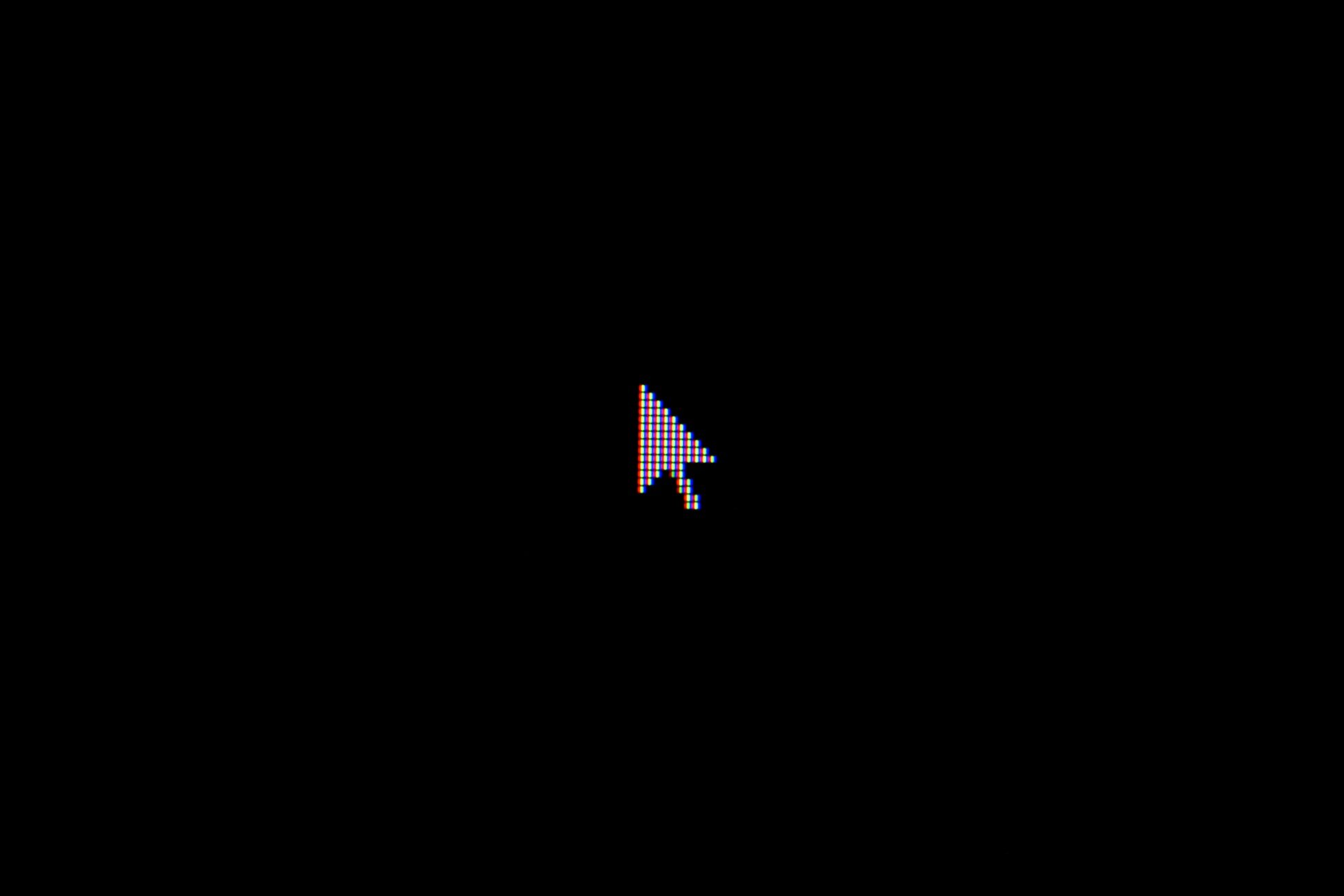How To Configure Your Mouse For FPS Games
So you decided to up your game by getting a decent gaming mouse. Gaming mice won't necessarily improve your in-game performance out of the box. Sure, if you were using a cheap mouse before getting this new one, you will feel a massive difference but, you can get even more out of the mouse by tweaking some settings.
A gaming mouse needs configuration according to what you are planning to do with it so you can get the most out of it. We have laid down steps that you need to follow to configure your mouse for fps games.
Understanding Your Mouse
Basics
Raw Input
The first thing you need to do is make sure that there is no acceleration being added to your sensitivity. This means that your crosshair is receiving raw input from your mouse. Some games have built-in settings of "mouse acceleration" that you can turn off or "raw input" that you can turn on.
To turn off mouse acceleration from the windows setting, first, go to the windows search bar and type "Mouse" or "Mouse Settings" and click on the "Mouse Settings" icon. A new window will pop up. Find "additional mouse options" and click on it to open a new window. Click on the "pointer options tab" and uncheck "enhanced pointer precision". Now click "apply" and the "OK".
Download Mouse Software
These days every decent gaming mouse comes with its software. You can find out if your mouse has dedicated software or not by searching the model of your mouse + downloads. A mouse software allows you to adjust your DPI, adjust your polling rate, and adjust RGB or LED settings if your mouse has any.
Adjust Polling Rate
The polling rate of your mouse is the time rate at which your mouse sends information about its position to your computer. The polling rate is measured in Hz and these days, decent gaming mice can have a polling rate ranging from 100Hz to 1000Hz that you can adjust with the help of its software.
We recommended that you set your polling rate to the highest setting that is offered to you. Usually, this number is 1000Hz. You can also set your polling rate to 500Hz if you are facing jitters on a high polling rate or you prefer the feel of a lower polling rate.
Sensitivity
What Are Sensitivity, DPI, and eDPI
Mouse sensitivity is a term that expresses the ratio between the distances that your mouse moves on the mouse pad to the one that your crosshair moves on the screen. Increasing your sensitivity means that your crosshair will cover more distance from the same one that the mouse moves with a lower sensitivity. In other words, the crosshair will start moving faster from a shorter movement in your mouse.
The raw sensitivity of your mouse is measured in dots per inch (dpi). Video games have a built-in sensitivity multiplier that will amplify the actual feel of mouse sensitivity. The in-game multiplier can create some confusion about the feeling of in-game sensitivity. You might have a lower DPI than a friend of yours but, both of you might feel as if you both have the same sensitivity in-game. For example, let's say you have a DPI of 400 and an in-game multiplier of 2 while your friend has a DPI of 800 and an in-game multiplier of 1, hence instead effectively both your sensitivities will turn out to be 800. This is called effective DPI or eDPI and it creates a better understanding of the actual sensitivity that you experience in-game.
High DPI vs Low DPI
From this point forward, we will be referring to eDPI as a sensitivity. We recommended that you keep your DPI on the higher end, about 1000 to 4000, and adjust your in-game multiplier to achieve a particular eDPI. This recommendation also applies to gamers who prefer a low overall sensitivity because of a phenomenon called pixel skipping or pixel jumping. Pixel skipping is most apparent when a low DPI is combined with a high in-game multiplier. Pixel skipping happens when your crosshair skips a pixel while going from one point of the screen to another point.
Finding the Right Sensitivity for You
Firstly, let's make one thing clear, there is no right sensitivity for everyone. Some prefer high sensitivity while others prefer a low sensitivity. Sensitivity is highly subjective and we can only make recommendations based on our observations and knowledge. Sensitivity recommendations depend on many factors. These factors are discussed below.
Ergonomics
The posture of your arm and your hand has a huge effect on what sensitivity will work for you. Firstly if you rest the weight of your arm on the base of your wrist near the base of your palm, then you are a wrist aimer. It means that only your hand moves for moving the mouse while your arm stays stationary. For wrist aimers, a high sensitivity would be better as you are limited by the range of motion of your hand.
If you rest your arm on your elbow and move your whole forearm while aiming, then you are an arm aimer. Because arm aiming provides a lot more range of motion you can set your sensitivity much lower and a lower sensitivity more precise than a higher sensitivity.
The range of motion of the mouse also depends on the mouse pad hence for a smaller mouse pad you might need to use higher sensitivity. A large mousepad is one of the more effective and cheapest upgrades you can make to improve your aim.
Game and Playstyle
If you play games like Quake, Titanfall, and COD that are fast-paced, then you would benefit from a higher sensitivity. It is so because these games require an aggressive playstyle where you might need your crosshair to move a lot.
If you play games like PUBG, CSGO, and Valorant, where you are either engaging medium to long-range or require more precision, a lower sensitivity would be better for you. You can also go for a medium sensitivity if you play a mixture of games and playstyles.
Personal Preference
At the end of the day, the sensitivity that feels right for you is the best one for you and you can only achieve this through trial and error. Give yourself at least a week to get the feel of a new sensitivity setting.
Final Words
So, if you are a gamer who loves playing FPS games but is having trouble becoming the top-fragger, there is a chance your mouse isn’t configured to your playstyle. Hopefully, this guide will help you understand the many different types of features and settings available in a mouse, and how each of them can affect your gameplay. Play around with these settings and see which one suits you the most, and trust us, with the correct settings, you’ll be dominating every game.